Open a position from the Dealing Rates window
To open a position from the Dealing Rates window, right-click on a buy or sell rate, and click Market Order Buy or Market Order Sell. (If forwards trading is enabled, then you will first have to select Spot or Forward.) This will open the New Position dialog.
Note: You can also right-click on the rates in the Dealing Rates Table window or the Instruments window and get the same menu.
Open a position from the FXVoyager toolbar
To open a position from the FXVoyager toolbar, just click the Buy or Sell buttons in the Home or Trade tabs. This will open the New Position dialog.

New Position Dialog
The New Position dialog allows you to configure your market order.
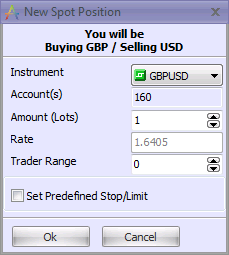
| 1. | Select the Instrument to trade |
| 2. | Select the account you want to trade from (if you have multiple accounts. |
| 3. | Enter the amount to trade into the “Amount” field. |
Note: The default pre-set amount is determined by the account's Default Amount setting.
Note: You may use the following hotkeys: Press K to multiply the amount by 1,000. Press M to multiply the amount by 1,000,000. Press Ctrl-K to add 1,000 to the amount. Press Ctrl-M to add 1,000,000 to the amount.
| 4. | Enter the Trader Range measured in pips. |
Note: The Trader Range is your tolerance for price change. It is a range (in pips) from your original order price within which you would still be willing to place the order. If the market shifts while you are placing an order, you will receive the notification message offering you to 'Accept New Price' or 'Remove Order' within a certain time period. If the new price is within the Trader Range, then the order will automatically go through at the new price.
If the market shifts while you are placing an order, the dealer may reject your order and offer you the new market price. If the dealer’s new price is within the Trader Range, the order will automatically go through at the dealer’s new price.
| 5. | To preset a stop/limit on this market order, check the "Set Predefined Stop/Limit" check box. Read more about predefined stops/limits... |
| 6. | Press OK to submit the order. |
Note: Once you submit your order, it is sent to the Dealer, who can confirm, reject, or remove it due to a change in market price. While your order is being processed, it will appear in the Orders window, designated as an I (Initiate) order.
Once open, the new position will be shown in the Open Positions window, and you will receive the audio alert “Order Entered”. The account information will be updated. (In certain circumstances, as a result of placing an order, an offsetting position could be closed).