ActTrader allows you to subscribe to trading instruments that you want to trade and unsubscribe from instruments you don't want to trade. When you unsubscribe from an instrument, it will not appear in any windows, and you will not receive its price feed. This helps you to keep your trading station tailored to your trading needs.
Instrument Catalog
To configure instrument subscription, click the Instrument Catalog button under the Home tab of the FXVoyager.
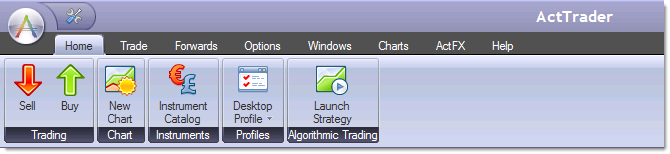
The Instrument Catalog displays all the instruments that are available to you. You can subscribe to/unsubscribe from instruments from this window.
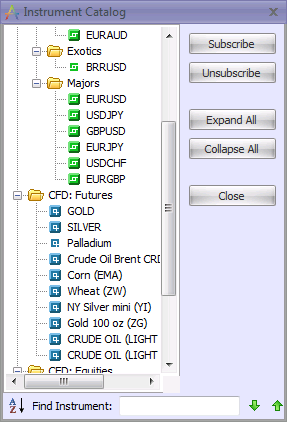
The Instrument Catalog contains a list of all instruments available for subscription. To subscribe to one or more instruments, select them with the mouse and click "Subscribe". To unsubscribe from one or more instruments, select them and click "Unsubscribe". You may select a folder to subscribe to all instruments in that folder.
Once you have subscribed to an instrument, it will appear in the following windows:
| • | Dealing Rates window |
| • | Individual Dealing Rates window |
| • | Dealing Rates Table window |
| • | Instruments window |
| • | Chart windows (drop down instrument boxes) |
If the selected instrument is unsubscribed, the “Unsubscribe” button is inactive; if the selected instrument is subscribed, the “Subscribe” button is inactive. Subscribed instruments are denoted by a fuller, 3D icon; unsubscribed instruments are denoted by a smaller, 2D icon of the same color.
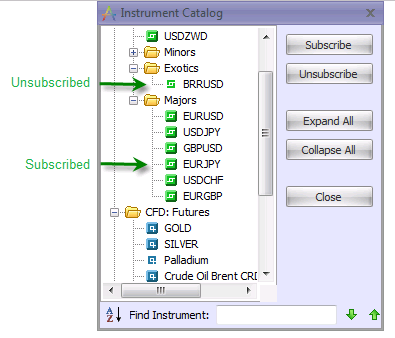
If several instruments are selected, some of them subscribed, the others not, both the “Subscribe” and “Unsubscribe” buttons will be active.
Note 1. If there are open positions or orders on at least one of the selected instruments, then after clicking the “Unsubscribe” button, you will receive the following message: “Instrument (instrument name) in use”, and none of the selected instruments will be unsubscribed.
Instrument Search
Instrument search capability has been implemented in the Instrument Catalog window. You can search for an instrument by typing a letter(s) that the instrument name contains into the search field:
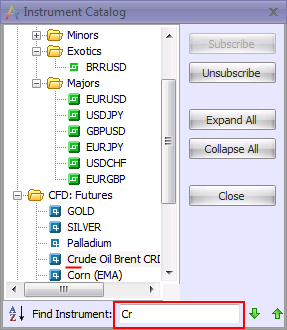
The found instrument will be highlighted in light grey color and the relevant “Subscribe” or “Unsubscribe” button will be active. You may scroll up or down through more search results by clicking the up/down arrows next to the search field.
Instrument Sorting
It is possible to sort the instruments in the “Instrument Catalog” window alphabetically. In order to do it you must click the “AZ” button to the left from the search field:
![]()
All the instruments will be sorted alphabetically inside each instrument group. The instrument groups themselves will also be sorted alphabetically.
When the instruments are sorted alphabetically, the AZ button will remain depressed. Click the button again to return all instruments to the default sorting.