Workspaces are a great tool for organizing your trading application. They allow you to use multiple screens to display and arrange application windows. You can create unlimited workspaces, which means you never have to over-clutter any one screen with too many windows. You can quickly switch between your workspaces using the workspace tabs.
Create workspaces
To create a workspace, go to the Windows tab in the FXVoyager and click the New Workspace button. You can also right-click on an existing workspace tab, and select New Workspace.

When prompted, give the workspace a name:
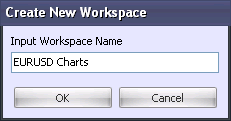
Click OK to create the workspace. The new (empty) workspace will appear as a tab underneath the toolbar:
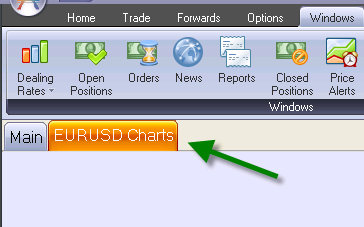
You can now populate the workspace with windows.
Hint: Once you are done configuring your workspaces, you should save your layout as a profile.
Rename or Close a Workspace using the FXVoyager
| 1. | To rename the active (selected) workspace, go to the Window tab of the FXVoyager and click Rename Active Workspace. |
| 2. | To close the active (selected) workspace, go to the Window tab of the FXVoyager and click Close Active Workspace |
Rename or Remove a Workspace using the right-click menu
| 1. | To rename the active (selected) workspace, right-click on the workspace tab, and click Rename Active Workspace. |
| 2. | To close the active (selected) workspace, right-click on the workspace tab, and click Close Active Workspace. |
Move windows between workspaces
To move a window from one workspace to another, left-click on the icon in the upper left corner of the window, click Move To Workspace, and choose the workspace name.