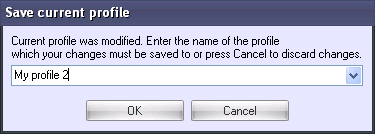Desktop profiles are a convenient way of organizing different layout configurations of ActTrader. You can use one of the default system profiles offered by your broker, or you can configure and save your own desktop profile.
An application profile includes a list of workspaces, windows (their size, columns, and positioning on the screen) and application settings, including the "skin" settings.
Selecting a Profile
To select a profile go to the Home tab of the FXVoyager and click the Desktop Profile button.You will see a list of profiles. Default profiles are shown under the System heading. User-created profiles are shown under the Custom heading. Select the desired profile from the list to change to that profile. The currently active profile is checked.
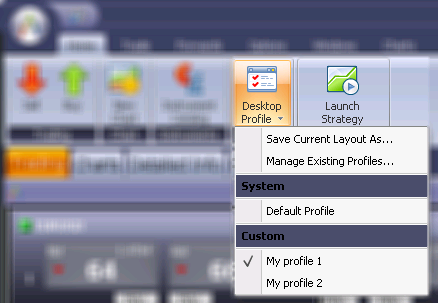
Creating a New Profile
To create a new profile, first configure your windows/workspaces/settings to your liking. Then click the Desktop Profile button and select Save Current Layout As.
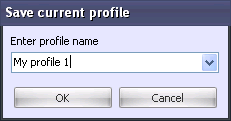
Name the new profile, and click OK. The new profile will appear in the list of Custom profiles.
Rename/Remove a Profile
To rename or remove a profile, click the Desktop Profile button and select Manage Existing Profiles.
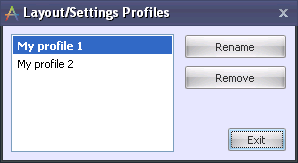
The Layout/Settings Profiles dialog allows you to rename or remove existing custom profiles by selecting a profile and clicking Rename or Remove. (you may not rename or remove System profiles)
Note: If changes are made to the profile and you attempt to switch to another profile, the following message will appear: