There are two ways to create a new Entry order to bind to an existing Entry order.
| 1. | Create a new Entry order and then select an existing Entry order to link it with. |
| 2. | Select an existing Entry order and set an OCO link to a new order from the right-click menu. |
Method 1: Create an Entry Stop or Entry Limit order as you normally would. The “Entry Order” dialog box will appear:
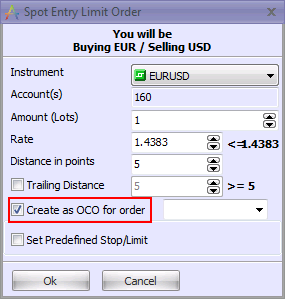
Check the “Create as OCO for order” check box. If there are OCO linkable Entry orders already open, they will be listed in the drop-down box. You can also type in an order number.
Note: The drop-down box contains all possible OCO order candidates for the type of order you have selected.
Method 2:
Right-click on an existing Entry order in the Orders window, select OCO Link, and then select Set To New Order.
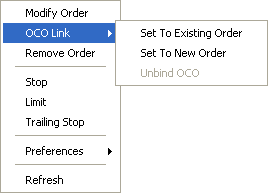
The Entry Order dialog box will appear:
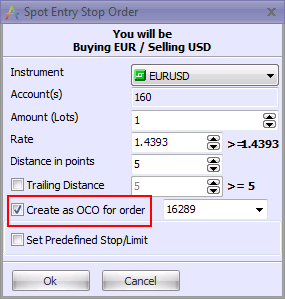
The “Create as OCO for order” check box will be checked. The order on which you clicked will be automatically selected. All other orders which can be OCO pairs with the new order are also available in the drop-down box.
In either case, if you try to bind a new Entry order to an existing Entry order that is already part of an OCO pair, the system will display a warning:
