Before you actually run your strategy, you can test it using historical data.
In order to test a strategy, it has to be present in the Strategy List. Go to Main Menu -> ActFX -> Strategy List, or press the 'Launch Strategy' button (![]() ) on the Tools Toolbar. Choose a strategy and click 'Test'.
) on the Tools Toolbar. Choose a strategy and click 'Test'.
You can also test your strategy by clicking the 'Test Strategy' button on the Strategy Editor toolbar (![]() ).
).
You will see the Strategy Tester window.
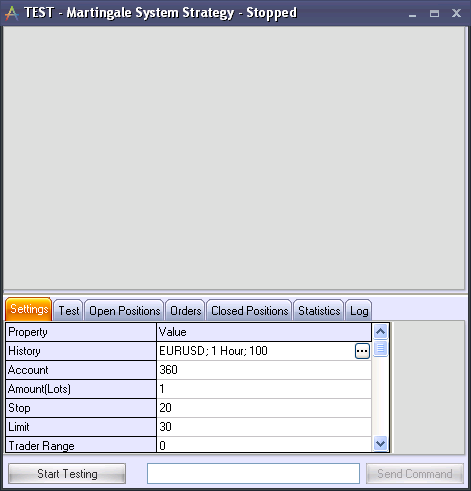
This window includes a space for charts, and 7 tabs:
1) Settings – the settings of the strategy
2) Test – the testing parameters
3) Open Positions – the positions opened by this particular strategy
4) Orders – the orders created by this particular strategy
5) Closed Positions – the positions opened and closed by this particular strategy
6) Trading Statistics – the statistics of the strategy
7) The internal log
These tabs are the same as the ones used used in the running strategy window, with the exception of the Test tab.
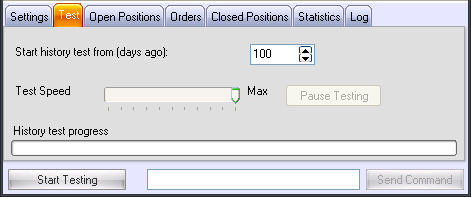
In the Test tab, you can set the time in the past from which to start testing, and the test speed, from low to high. Normally the strategy test is executed very fast. If you want to observe the process more closely, you may adjust the test speed.
You can also pause the testing process at any time if you wish. These options make the testing process more flexible.
Adjust the settings in the Settings tab, and click 'Start Testing'.
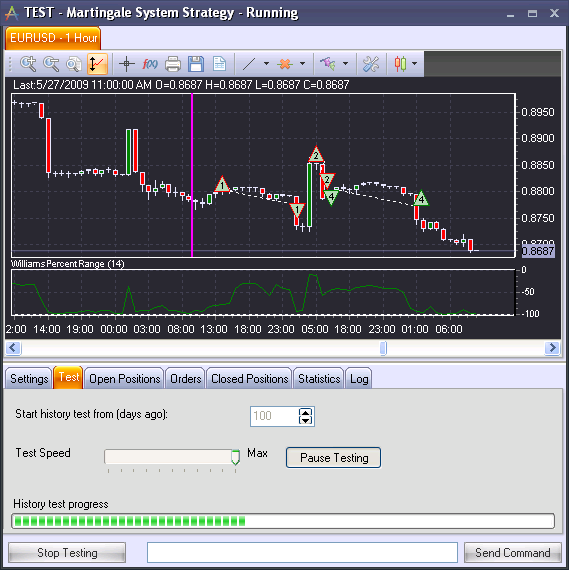
The opened positions, closed positions and orders are displayed in the same way as on the charts in the Running Strategy Window (as long as the options to show them in charts are enabled).
When the testing is finished, you can further modify different parameters, and start testing again.