Click here to view a video tutorial on this feature.
Allows you to set a Stop or Limit order on an existing open position.
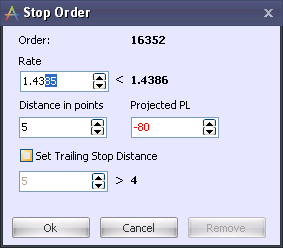
Enter the rate and press OK. The Stop/Limit rate will appear within the order record.
Note1: The allowed price range is shown to the right of the price field.
Note2: To place a regular Stop (not a Trailing Stop) order make sure the “Set Trailing Stop Distance” check box is unchecked.
In addition to the ‘Rate’ entry box, the Stop and Limit dialog boxes include the entry boxes: ‘Distance in pips’ and ‘Projected PL’.
| • | Distance in pips: The difference in pips between the proposed stop order rate and the current market rate. |
| • | Projected PL: The projected profit or loss on the position if the proposed stop/limit order is executed. |
The three entry boxes complement each other. They are both informative and functional.
You can adjust order parameters by editing any of the three boxes. When the value of one box is changed, the other two boxes adjust automatically. For example, if you have a profitable position, you may want to close it if the profit declines to $500. You can simply input 500 into the Projected PL box. The Rate and Distance in pips boxes will automatically adjust to the correct values to ensure that the stop order is executed when the profit drops to $500.
Note: For instruments whose pip value is greater than 50 cents, Projected PL is shown to the nearest dollar. For instruments whose pip value is less than 50 cents, Projected PL is shown to the nearest cent.
Note: Clicking the trailing stop check box will gray out the other 3 boxes.