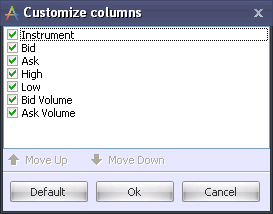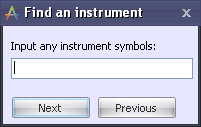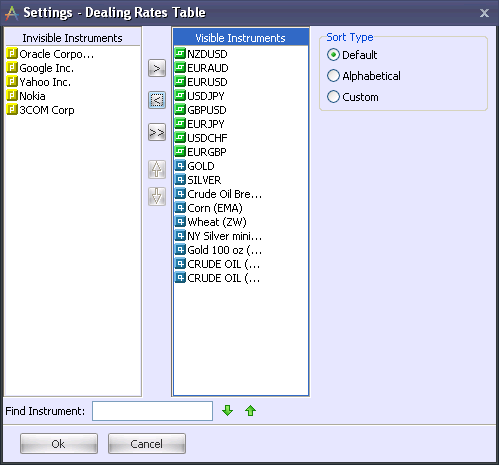To access this menu, right-click on a column header in the Dealing Rates Table window.
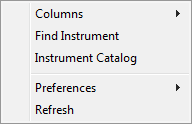
Menu commands:
Set width to fit data Readjust columns’ width to fit data.
Customize Brings up the 'Customize Columns' dialog, where you can choose which columns are visible (checked) and which are hidden (unchecked). You can also drag and drop individual columns to organize them in custom order. Clicking the Default button will return the columns to their default order. Click OK to save your changes, or click Cancel to discard your changes and close the dialog.
Default Sorting Restores default sorting order for columns. (The default sorting refers to the default way in which records in the window are sorted; this does NOT refer to the order in which the columns appear.)
|
Allows you to search for instruments in the window.
Enter one or more characters in the instrument name and click Next to toggle through the results. Instruments meeting the search characteristics will be highlighted. |
Opens the Charting tool. The instrument on which you clicked will be preselected. |
Settings Allows you to change settings and modify window appearance.
This window allows you to hide/unhide different instruments, as well as sort them alphabetically, by default, or in custom order. To sort instruments in custom order, set the sort type to “Custom” and use the up and down arrows in the window interface to change the order of individual instruments. To search for instruments,enter one or more characters of the instrument name in the Find Instrument box and click the up/down arrows to toggle through the results. Note that you can only search inside one box at a time. Click inside a box (Invisible Instruments or Visible Instruments) to select that box's instruments for searching. The name of the selected box will be highlighted.
Font Allows you to change the window’s font.
Color Allows you to change the window’s background.
|
Refreshes window content. |