This functionality enables you to preset a stop/limit order when creating an entry order.
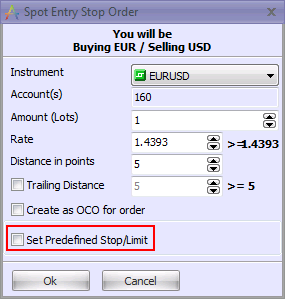
When you check the "Set Predefined Stop/Limit" check box, the dialog box expands, allowing you to preset a stop and/or limit on your entry order.
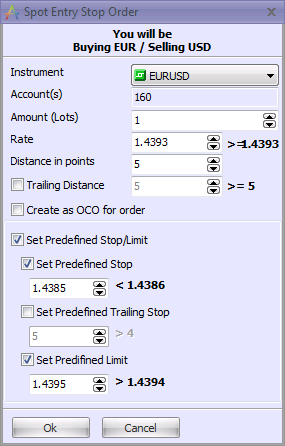
To set a predefined stop, trailing stop, or limit, click on the check box next to the desired order type. When you select the checkbox, the order rate becomes editable. The rate constraints to the right of the rate fields are based on the type of order and the condition distance setting.
Note: It is not possible to set both a predefined stop and a predefined trailing stop. Only one or the other may be checked.
Select the relevant check box and adjust the order rate. If you change your mind and decide not to place that order, simply uncheck the check box. If you uncheck the “Set Predefined Stop/Limit” check box, the dialog box will collapse to its previous size and any predefined stops/limits you selected will be discarded.
Once you have edited the predefined stop/limit orders to your satisfaction, click OK to place the order.
The entry order will appear in the Orders window with the predefined stop/limit already entered.

Upon order execution, the position will open with the stop and/or limit in place.

Note: The application will remember whether the “Set Predefined Stop/Limit” check box was checked or not at the moment the Entry Order dialog box was closed. The next time the dialog box is open, it will be expanded or contracted, depending on its most recent state.