Set width to fit data
Readjust columns’ width to fit data.
Customize
Brings up the 'Customize Columns' dialog, where you can choose which columns are visible (checked) and which are hidden (unchecked). You can also drag and drop individual columns to organize them in custom order. Clicking the Default button will return the columns to their default order. Click OK to save your changes, or click Cancel to discard your changes and close the dialog.
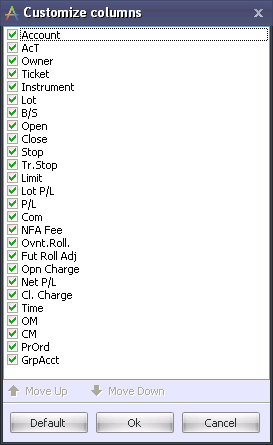 .
.
Default Sorting
Restores default sorting order for columns. (The default sorting refers to the default way in which records in the window are sorted; this does NOT refer to the order in which the columns appear.)